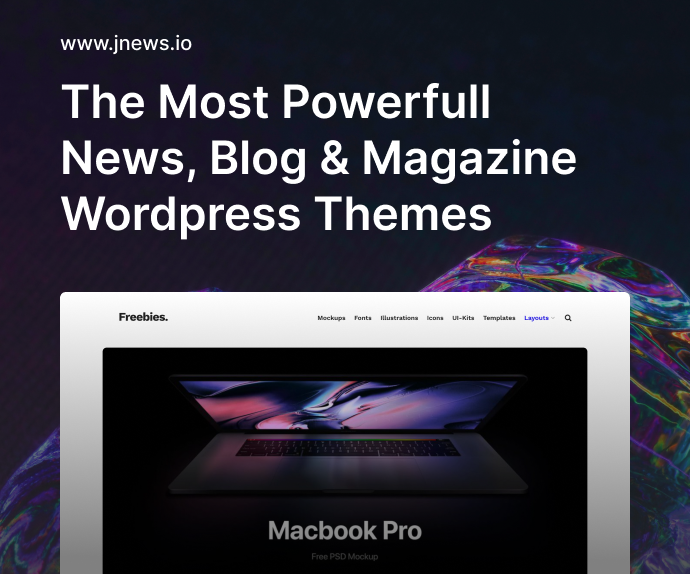There’s something deeply satisfying about solving problems with nothing but your keyboard. No bloated UIs, no laggy transitions—just raw, fast interaction. The terminal is a place where productivity thrives, and yet, so many amazing command-line tools fly completely under the radar. While the internet buzzes about the latest JavaScript frameworks or flashy design trends, some of the most powerful and efficient tools are quietly waiting in your terminal.
In this post, I’m going to walk you through some underrated CLI tools that deserve more hype. Whether you’re a developer, sysadmin, or just a power user who loves optimizing workflows, you’ll probably find something new and exciting here.
Let’s dive in.
Why Command-Line Tools Still Matter
Before we get to the list, let’s take a second to talk about why the command line still matters. We’re in an era of low-code platforms and automated cloud environments, but for many tasks—especially repetitive ones—CLI tools remain the fastest and most scriptable way to get things done.
You don’t need a fancy GUI to rename hundreds of files, spin up a container, or sync your folders to a remote server. You need speed, flexibility, and control. And that’s where these underrated CLI tools come into play.
fzf: Fuzzy Finder Magic
If you’ve never used fzf, you’re missing out on one of the most versatile and satisfying utilities out there. It’s a general-purpose fuzzy finder that plugs into everything—your shell history, file searches, git commits, and more.
Want to quickly search through your bash history for a complex command you typed last week? Just run:
history | fzf
Or use it to navigate large codebases:
find . -type f | fzf
It integrates beautifully with Vim, Git, and scripts. Once you get used to fzf, it’s hard to imagine living without it.
tldr: Simplified Man Pages
I don’t know about you, but reading a full man page for a command I forgot how to use feels like overkill sometimes. That’s why tldr (Too Long; Didn’t Read) is a lifesaver. It gives you simplified, community-curated examples for common CLI commands.
Try this:
tldr tar
You’ll instantly get a set of clear examples like “create a tar archive” or “extract a tar.gz file.” It’s great for learning and saves a ridiculous amount of time.
bat: Better cat
You’ve probably used cat thousands of times. Now imagine if cat had syntax highlighting, line numbers, and Git integration. That’s bat.
It looks good out of the box and works just like cat:
bat README.md
For developers who spend a lot of time looking at logs or config files, bat adds just enough flair and readability without being distracting.
exa: Modern ls Replacement
The default ls is functional, sure. But exa adds modern touches like color coding, Git integration, and file type icons. And it supports flags that make more sense:
exa -l --git
This gives you a detailed list view with Git status indicators—perfect for repo directories. If you want a more readable and feature-rich alternative to ls, exa is it.
delta: Next-Level Git Diffs
Git diffs can be hard to read. Enter delta, a beautiful syntax-highlighting pager for git diff, git log, and more.
Install it and use it like this:
git diff | delta
You’ll get side-by-side diffs with syntax colors, line numbers, and better context. It’s a game-changer if you review a lot of changes and don’t want to live inside a GUI Git client.
httpie: A Friendly Curl Alternative
curl is powerful but kind of a mess when it comes to readability. httpie is a more human-readable HTTP client.
For example:
http GET https://api.example.com/users
It shows the request and response in a clean format with colors and formatting. If you’re testing APIs regularly, httpie makes things smoother and more intuitive.
dust: Better Disk Usage
du is useful, but it’s not particularly easy to read. dust is a more visual and user-friendly alternative that helps you understand disk usage quickly.
dust /var/log
It shows output with colored bars and human-readable sizes, making it easier to spot what’s hogging your disk space.
ncdu: Disk Usage With Navigation
If you’re dealing with low disk space and need a more interactive approach, ncdu is the tool to reach for.
Just run:
ncdu /
It gives you a navigable UI in your terminal showing folder sizes. You can drill down into directories, sort them, and even delete directly from the interface. It’s like a task manager, but for your file system.
ripgrep: Grep on Steroids
grep is essential, but ripgrep (or rg) is faster and more intuitive. It recursively searches directories while automatically ignoring files listed in .gitignore, which makes it ideal for codebases.
Try it:
rg TODO
It’ll return results almost instantly. It also supports regex and file filtering like a pro.
fd: Find, But Simpler
find is powerful but not the easiest to use. fd aims to be a simpler, faster alternative with sensible defaults.
Instead of:
find . -name "*.js"
You can run:
fd .js
That’s it. It’s recursive by default, respects .gitignore, and outputs results in a more readable format. It’s perfect for devs who want to move fast.
as-tree: Visual Directory Trees
Sometimes, tree is just too much. as-tree takes stdin and displays it as a tree. It’s great when you combine it with find:
find . | as-tree
It gives you a clean tree view of your directory, which is super helpful in documentation or explaining file structures to teammates.
procs: A Prettier ps
You know the ps aux command, right? Useful, but hard to scan visually. procs is a better alternative. It displays processes with better formatting, colors, and headers.
Just run:
procs
It even shows command trees and allows filtering and sorting on the fly. This is particularly useful if you’re dealing with a lot of background tasks or debugging system load.
choose: Interactive CSV Selector
If you’re working with CSV or tabular data, choose is a lifesaver. You can filter, transform, and select columns easily. Think of it like awk, but sane and readable.
choose Name Email < users.csv
It gives you a structured, readable output—perfect for scripting or quick reviews.
bottom: Terminal Resource Monitor
Think of bottom (or btm) as a modern version of top or htop. It’s written in Rust and provides a visually polished dashboard of your system’s CPU, memory, disk, and network activity.
btm
It supports mouse interaction, sorting, and graph views—all inside your terminal. If you monitor servers or troubleshoot performance often, this tool’s going to be your new best friend.
howdoi: Instant Developer Answers
Tired of Googling the same programming questions over and over? howdoi is like StackOverflow in your terminal.
howdoi merge two dictionaries in python
Boom—you get an answer instantly. It scrapes top results and gives you a code snippet right away. Perfect for saving browser tabs and staying in your flow.
Underrated CLI Tools That Deserve More Hype in 2025
Let’s pause and appreciate just how much power we have at our fingertips. In 2025, the ecosystem of underrated CLI tools that deserve more hype is growing fast—especially as developers crave speed, minimalism, and automation.
There’s something liberating about building a workflow that doesn’t rely on clunky interfaces. These tools might not trend on social media, but they’ll quietly make you better at what you do. And that’s worth celebrating.
Here’s a quick table to help you remember these gems:
| Tool | Purpose | Why It Deserves Hype |
|---|---|---|
fzf | Fuzzy finding | Versatile, fast, integrates well |
tldr | Simplified command help | Saves time, beginner-friendly |
bat | File viewing with extras | Syntax highlighting, git aware |
delta | Git diff viewer | Clean diffs, side-by-side view |
httpie | HTTP requests | Human-friendly API testing |
dust | Disk usage visualization | Clean output, intuitive |
fd | File searching | Simpler and faster than find |
btm | System monitoring | Beautiful UI in the terminal |
And here’s another table for the GUI-to-CLI converts:
| If You Use… | Try This CLI Tool Instead |
|---|---|
| File Explorer | ncdu or dust |
| Postman | httpie |
| Task Manager | btm or procs |
| Finder search | fd or ripgrep |
| StackOverflow | howdoi |
FAQs
What makes a CLI tool “underrated”?
If it’s powerful, useful, but rarely talked about outside of niche developer circles, it’s underrated.
Can these tools be used on Windows?
Most of them are cross-platform or work via WSL on Windows.
Do these tools replace GUI apps?
Not always—but they often provide faster alternatives with fewer dependencies.
Are these tools beginner-friendly?
Yes! Many of them have simple syntax and helpful documentation.
Where can I install these CLI tools?
Most are available via package managers like Homebrew, apt, cargo, or pip.