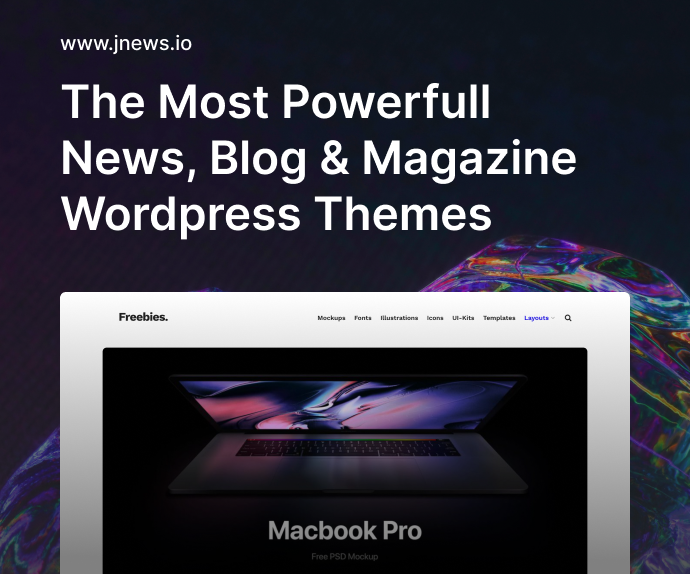Let’s be honest—there’s something undeniably cool about typing away in a black terminal window with green text flying across the screen. Whether you’re trying to impress your coworkers, spice up your dev environment, or just want to feel like you’re in a movie montage, the right terminal tools can make you look like a super hacker—even if you’re just listing files. But here’s the twist: some of these tools aren’t just for show. They’re incredibly powerful, practical, and can level up your workflow in serious ways.
So let’s explore the best terminal tools that make you look like a super hacker—and actually help you get more done. I’ve handpicked these based on a mix of functionality, aesthetic appeal, and that elusive “hacker vibe.”
1. htop – The Eye Candy Task Manager
htop is like Task Manager on steroids. Instead of just running top, which looks a bit outdated, htop gives you a colorful, interactive overview of your system’s resource usage—CPU, memory, swap, load average, and running processes—all updating in real time.
You can scroll, kill processes, and even customize views. If you’re screen sharing or working in a cafe and someone glances over, trust me—they’ll assume you’re running something serious.
Bonus move: Launch htop in a split pane with tmux and your hacker aura will double instantly.
2. cmatrix – Because Style Matters
You know those dripping green characters from The Matrix? That’s what cmatrix brings to your terminal. While it’s more aesthetic than functional, cmatrix is a lightweight, fun tool to run when you want to impress or just need a visual break.
Just run:
cmatrix
And let the streams of “code” flow. You’ll instantly feel like you’re in Neo’s chair.
3. tmux – Terminal Multiplexer, or Superpower Unlocked
tmux is arguably one of the most powerful tools for developers. With it, you can split your terminal into multiple panes, switch between sessions, detach and reattach to them—even across SSH sessions.
Here’s why it makes you look like a super hacker:
- Multiple windows and panes.
- Custom status bars.
- Session persistence (so your long-running processes don’t die).
Pair tmux with a well-styled config file, like Powerline or a patched Nerd Font, and you’ll look unstoppable.
4. neofetch – The Ultimate System Flex
Run neofetch once, and you’ll never stop. It displays your OS, kernel, uptime, packages, shell, terminal, and more—alongside your system’s logo in glorious ASCII art.
Add this to your .bashrc or .zshrc and make it launch every time you open a terminal. You’ll start your terminal session with flair, and anyone watching will be immediately impressed.
Example:
neofetch
Bonus: Customize the output to include GPU, battery, theme, or even custom ASCII logos.
5. btop – htop’s Flashier Cousin
If htop is Task Manager on steroids, then btop is that—but caffeinated and dressed in RGB. btop offers a beautiful UI with responsive controls, CPU graphs, disk usage, network I/O, and all the bells and whistles you didn’t know you needed.
What makes btop stand out is how smooth it is to use. It even supports mouse interactions. You’ll feel like a super hacker, but you’ll also be doing actual diagnostics more efficiently.
6. asciinema – Record Like a Pro
Ever wanted to share a terminal session but don’t want to screen-record a giant monitor? asciinema lets you record and replay terminal sessions in lightweight, shareable text files.
It looks sleek and professional, and it’s ideal for tutorials, demos, or showing off that neat script you just wrote.
asciinema rec
Record your commands, upload it, and share the link. You’ll come off looking like a command-line wizard.
7. fzf – The Fuzzy Finder You’ll Never Stop Using
fzf isn’t flashy in a visual sense, but it’s powerful—and that’s what gives it hacker credibility. It’s a fuzzy finder for your terminal. Search through files, command history, Git logs, and more, all lightning-fast and with keystrokes.
Use it to:
- Find and open files with fuzzy search.
- Pipe command output and navigate interactively.
- Speed up everything.
It blends right into your workflow and makes you feel like you’re using predictive magic.
8. thefuck – Yes, That’s Really the Name
How many times have you mistyped a command, only to groan and retype it? thefuck solves that. Just type fuck after a failed command, and it suggests (and optionally runs) the corrected version.
It’s funny, clever, and surprisingly helpful. And it definitely adds that “hacker who doesn’t make mistakes” illusion.
Example:
sudo apt-get instal nodejs
# bash: instal: command not found
fuck
# sudo apt-get install nodejs [ENTER]
9. navi – Interactive Cheat Sheets for Terminal
Forget memorizing everything. navi lets you pull up interactive cheat sheets with fuzzy search, copy commands, and run them directly. It makes you faster, and looking fast = looking cool.
You can add your own custom cheats too. It’s like having a second brain in your terminal window.
10. glow – Markdown Reader for the Terminal
If you like writing README files or technical notes in Markdown, glow will render them in your terminal beautifully. This is especially useful when you’re working in a headless server and need to view documentation.
It’s clean, readable, and oh-so-satisfying to use. Markdown never looked this good in monochrome.
11. pipes.sh – Just Because It Looks Cool
Another just-for-fun tool, pipes.sh simulates a maze of pipes flying across your terminal in real time. There’s no real purpose—only vibes. But trust me, it’s oddly satisfying, and yes, it makes you look like you’re “running something big.”
Just run:
pipes.sh
And let your screen fill with nostalgia.
12. lolcat – Add Rainbow Flair to Anything
For the terminal user who wants a splash of color, lolcat turns your plain output into a rainbow-hued masterpiece. Pipe any command into lolcat and watch it get a rainbow upgrade.
Example:
echo "Hello Hacker World!" | lolcat
Pair this with figlet or toilet for colorful ASCII banners and you’ve basically unlocked level 10 of the super hacker aesthetic.
13. ncdu – Disk Usage With a UI
ncdu lets you navigate your filesystem and find what’s taking up space—with a simple text-based UI. It’s super fast and much more pleasant than running du -h and parsing it manually.
It’s like having an X-ray view of your disk, and it works on servers, local machines, or even inside Docker containers.
14. ripgrep – Better grep, Faster Results
If you use grep, it’s time to upgrade to ripgrep (aka rg). It’s faster, smarter, recursive by default, and it ignores irrelevant files (like .git).
Use it for searching codebases, logs, and configs lightning-fast. Combine it with fzf, and now you’re searching like a true elite terminal dweller.
15. zoxide – Smarter cd
Tired of typing long paths or remembering obscure directories? zoxide replaces cd with a smarter, learning-based alternative. It remembers where you’ve been and makes jumping around feel like teleportation.
Just use:
z your-folder
Boom. You’re there. Super efficient, super hacker-y.
Why These Terminal Tools Make You Look Like a Super Hacker
The aesthetics of using terminal tools—split panes, live monitors, scrolling green code, command line animations—play a huge role in perception. But beyond looking the part, these tools actually increase productivity, reduce errors, and streamline your workflow. And yes, they make you look like you stepped off the set of Mr. Robot.
If you combine these tools with aliases, themes like Dracula or Solarized, and fonts like Hack Nerd Font, you’ll not only work faster—you’ll do it in style.
FAQs
1. Do these terminal tools work on Windows?
Many do, especially with WSL or a terminal like Windows Terminal.
2. Are these tools just for show?
Nope. They may look cool, but most are extremely practical and used by real developers daily.
3. Can I install these with Homebrew or apt?
Yes, most are easily installable via Homebrew, apt, or package managers like pacman and yay.
4. Will they slow down my terminal?
Not significantly. Tools like htop or btop use more resources, but they’re still lightweight compared to GUI apps.
5. Can beginners use these tools?
Absolutely! Many are beginner-friendly and can actually make learning the terminal more fun.