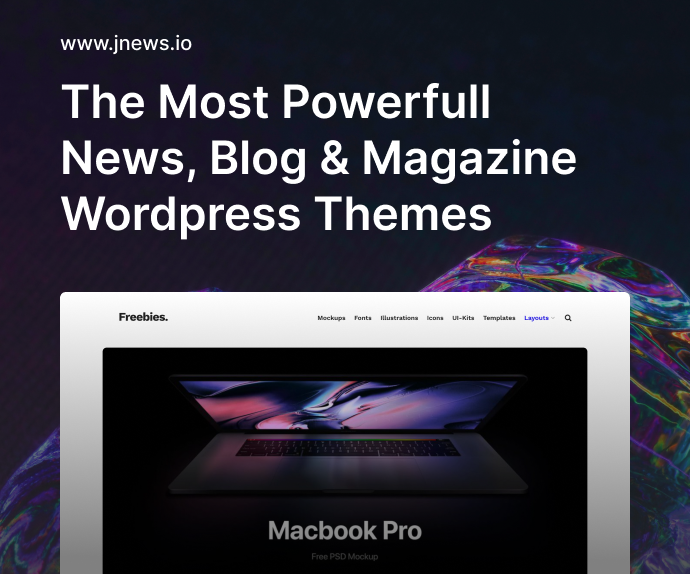If you’ve been coding for a while, you already know how much of our workflow happens inside a browser. Whether it’s debugging web apps, inspecting API calls, managing tabs, or previewing components, the browser is basically our second IDE. That’s why I wanted to share something that’s been a genuine game-changer for me: my top 5 browser extensions that changed how I code.
These aren’t the ones that just sit pretty in the toolbar doing nothing. These extensions actually improved my productivity, saved me from silly mistakes, and even helped me learn a few new tricks. So if you’re like me—always hunting for small tools that make a big difference—this list might become your new favorite.
1. React Developer Tools – Your Component X-Ray Vision
If you’re working with React, this one is a no-brainer. React Developer Tools gives you a clear, interactive tree of your components, including props, state, and hooks. You can literally walk through your component structure like a surgeon, spot inefficiencies, and see how data flows in real time.
I use this daily to:
- Trace prop drilling issues
- Monitor component re-renders
- Debug hooks like
useEffectanduseContext - Spot unnecessary rerenders using the Profiler tab
The Profiler alone helped me trim down page load times by identifying expensive components I didn’t realize were running too often.
What surprised me is how much I started using it even for other devs’ projects. It’s a great way to reverse-engineer UI logic in open-source tools or complex frontend templates.
2. Wappalyzer – Know What Tech They’re Using in a Blink
Ever landed on a beautifully built website and wondered, “What stack is this using?” That’s exactly where Wappalyzer shines. It tells you the tech stack behind a site—CMS, frameworks, analytics, payment platforms, hosting provider, and more.
This is especially useful when:
- Researching competitor websites
- Auditing client websites before a revamp
- Studying performance differences between stacks
I found this tool super valuable when deciding between tech options for client projects. And sometimes, it’s just fun to play detective and figure out if that landing page you love was built on Webflow or Nuxt.
It’s been a subtle but very useful sidekick in how I plan frontend architecture.
3. JSON Formatter & Validator – Goodbye, Raw JSON Eyestrain
If you’ve ever tried reading a raw API response inside the browser and almost cried, welcome to the club. The built-in browser view for JSON is horrible. JSON Formatter & Validator fixes this immediately.
I love that it:
- Automatically pretty-prints any JSON you open
- Highlights syntax
- Detects errors and helps you debug malformed data
- Has dark mode (essential for tired eyes)
For someone building REST APIs or consuming third-party endpoints regularly, this became indispensable. It helped me catch edge-case bugs just by making data more human-readable.
It’s also handy when dealing with config files or Firebase dumps. A true timesaver.
4. Tabby – The Smart Tab Manager – Because Context Switching Kills Productivity
This one might not sound like a “developer tool,” but trust me—it made a huge difference in how I code.
As a developer, I often have 20+ tabs open: GitHub issues, API docs, design references, Stack Overflow posts, and the project itself. Tabby allows me to:
- Group tabs by context (e.g., “Frontend Debugging” or “API Testing”)
- Suspend inactive tabs to save RAM
- Reopen tab sessions by project
- Search and switch tabs lightning fast
Before Tabby, I wasted so much time finding the right tab or accidentally closing important ones mid-task. Now, I organize my tabs like I organize my code—with structure and intent.
This tiny extension helped me reclaim both mental space and browser memory.
5. ColorZilla – Pixel-Perfect Color Picker for Web Devs
ColorZilla is one of those tools I never thought I needed until I used it once. Now I can’t imagine designing without it.
As someone who works across frontend and design handoffs, ColorZilla lets me:
- Pick any color from a webpage with pixel accuracy
- Copy it as HEX, RGB, or HSL
- View gradient info
- Save color history
It’s especially handy when:
- Matching brand colors from a design reference
- Checking if UI elements are consistent across pages
- Creating on-brand UI components without waiting for design files
Even if you’re not a designer, the ability to grab precise colors on the fly without digging into code or stylesheets is pretty powerful.
I used it just yesterday while matching a client’s existing site colors in a custom React component. It’s one of those “why didn’t I install this sooner?” kind of tools.
Why These Extensions Changed the Way I Code
What made these five stand out—more than just functionality—is how they became part of my daily dev flow. They’re not just tools I use once in a while. They shape how I debug, research, build, and polish my code. And that’s why I feel confident saying these are my top 5 browser extensions that changed how I code—because they genuinely did.
A lot of times, we underestimate small tools. We focus on frameworks, packages, and editors. But browser extensions can sneak into your workflow and upgrade your entire developer experience without you even realizing it.
They reduce friction. They increase clarity. And most importantly, they help you build better, faster.
Bonus Mentions (Because I Couldn’t Stop at 5)
- Octotree: Adds a GitHub file tree to the sidebar. Super useful when navigating large repos.
- WhatFont: Hover to find out what font is used. Great for mimicking styles or learning new typefaces.
- Dark Reader: Apply dark mode on all websites. Saves your eyes, especially during late-night coding.
- Postman Interceptor: Capture and send cookies with Postman directly from the browser.
- Page Ruler Redux: Measure elements on the page, which is great for pixel-perfect CSS work.
These didn’t make the core five, but they deserve honorable mentions.
FAQs About Browser Extensions for Developers
1. Are browser extensions safe for developers to use?
Generally, yes—if they come from reputable sources like the Chrome Web Store. Still, always check permissions.
2. Can browser extensions slow down my machine?
Yes, especially tab managers or memory-heavy ones. Use only what you need, and suspend unused tabs.
3. Are these extensions available for Firefox or Edge?
Most are available on Chrome, Firefox, and sometimes even Edge or Brave. Just search the extension store.
4. How do I avoid cluttering my browser with too many tools?
Start with just one or two, see which ones actually help you, and uninstall the rest.
5. Can these extensions help beginners too?
Absolutely. Tools like JSON Formatter or React DevTools are especially helpful for learning how things work under the hood.
Final Thoughts
So, there you go—my top 5 browser extensions that changed how I code. They’ve each earned their spot not by being flashy, but by being truly helpful. If you’re looking to optimize your browser for dev work, start here. Try a couple, give them a few days, and I bet at least one will become a permanent part of your workflow.
Sometimes the biggest productivity boost doesn’t come from changing your editor or your stack. Sometimes, it’s just one smart browser extension