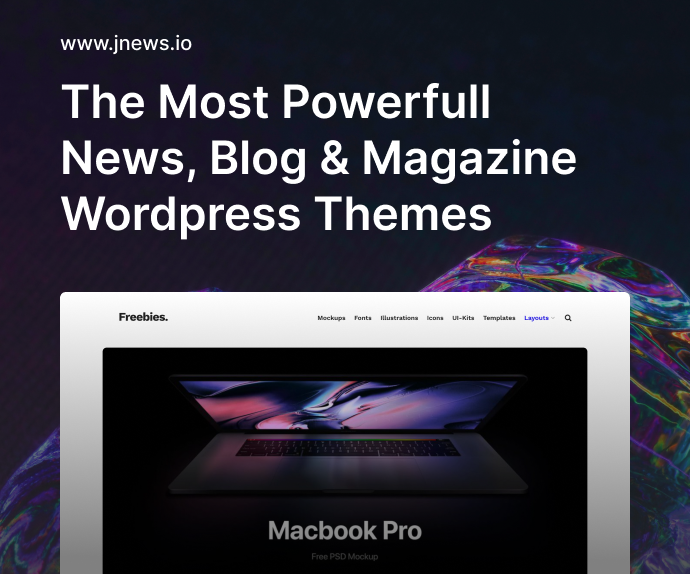I don’t know about you, but for the longest time, fixing bugs felt like swimming upstream during a storm. It was chaotic, frustrating, and half the time, I didn’t even know what I was chasing. But something changed. I discovered a workflow — and more importantly, a set of tools — that helped me dramatically reduce my bug-fixing time. In fact, I can confidently say that how I reduced my bug-fixing time by 80% with these debugging tools was a mix of the right mindset, the right tools, and learning to trust logs more than my intuition.
Whether you’re a junior dev just starting out or a seasoned engineer who still dreads the “it’s not working” message, I promise this guide will help you fix bugs smarter, not harder.
Why Debugging Wastes So Much Time (If You Let It)
Let’s be honest. We don’t always approach bugs logically. We panic. We guess. We comment out half the code and pray. And we lose time. Most developers waste countless hours not because the bug is complex, but because the approach is wrong. Before I started optimizing, my process looked like this:
- Stare at the screen
- Try random changes
- Refresh a hundred times
- Google errors that don’t even exist anymore
- Blame the backend (even if I wrote it)
And then I’d finally find it was a missing semicolon or an off-by-one error. Sound familiar?
The Turning Point: Fixing a Friday Afternoon Production Bug
It was a Friday. Of course it was. A user reported that a form submission was failing silently. No error messages, no stack trace, just… nothing. I spent two hours poking around. Then, on a whim, I opened up the browser network tab — and boom. A 500 error on an internal API call. The body had a detailed error message, but my frontend wasn’t even logging it.
That was the moment I realized my debugging setup sucked. And it pushed me to rethink everything.
The Stack That Helped Me Reduce Bug-Fixing Time by 80%
Let’s get into the good stuff — the tools. These are the debugging heroes that saved my sanity and helped me reduce my bug-fixing time by 80% with these debugging tools:
Chrome DevTools: Your First Line of Defense
If you’re not using DevTools extensively, you’re missing out. This tool is not just for inspecting elements and changing button colors on the fly.
Here’s how I use it now:
- Network tab to inspect failed API calls in real-time
- Console tab to trace logs, especially uncaught errors
- Sources tab for setting breakpoints and watching variables live
- Performance tab to spot rendering bottlenecks
- Lighthouse for automated audits (yep, it’s part of the game)
DevTools basically gives you X-ray vision. And it’s free. Use it.
Postman: Debugging APIs the Right Way
Before I started using Postman seriously, I’d test APIs the dumb way — through the app. Meaning if the app had a bug, I couldn’t tell whether the backend was broken or not.
Now, every time I get a 500 error or weird payload issue, I immediately copy the request into Postman and test it in isolation. Here’s why it’s magical:
- You can test headers, auth tokens, query params easily
- You get a full history of requests and responses
- It shows raw and parsed data side-by-side
- You can chain requests for complex flows (auth -> get data -> post form)
It’s like having a lab for your APIs. Use it early, use it often.
VS Code Debugger: Stop Using Console.log Like It’s 2010
This one was a game changer. Setting breakpoints in VS Code and stepping through your code line by line beats console.log("here") by a mile.
I set breakpoints, use watches, inspect call stacks, and even modify variables mid-debug. It’s like Matrix-level control.
Pro tip: If you’re working with Node.js, you can launch your app with the built-in debugger and walk through async code with full visibility. It’s the ultimate “see what’s going wrong” moment.
Fiddler Everywhere: When You Need to Spy on All Network Traffic
Fiddler is like Wireshark for developers. It shows all HTTP and HTTPS traffic on your machine. Even stuff your browser hides.
I used this once when a third-party SDK wasn’t triggering properly. DevTools showed nothing, but Fiddler revealed that the SDK was sending a request to a deprecated endpoint.
It’s great for:
- Debugging mobile apps (connect your device and capture traffic)
- Inspecting HTTPS calls with certificates
- Analyzing response headers deeply
- Checking browser or system-level proxies
Especially useful when Chrome DevTools isn’t enough.
Sentry (or Any Error Monitoring Tool): Catch Bugs Before Your Users Do
This changed everything for me. With Sentry set up on both my frontend and backend, I now get error reports before users even complain.
It tells you:
- What error occurred
- Which browser/system the user was on
- The stack trace
- The exact line of code that caused it
- How often it happened
You can even link errors to specific releases.
No more “we didn’t know it was broken.” Now I know — and I fix it before anyone notices.
Source Maps: Debug Minified Code Like a Pro
Ever seen an error in production that says something like at x.js:1:254883? Without source maps, that might as well be ancient Greek.
Enabling source maps in your builds lets tools like Sentry and DevTools show you the original code and file structure. It’s essential for debugging production builds and stack traces.
Redux DevTools: State Debugging Without the Guesswork
If you’re working with Redux, this one is mandatory. You can:
- See every dispatched action
- Roll back and replay state changes
- Inspect nested state in real-time
- Time-travel through app states like a Marvel character
This saved me from a week-long wild goose chase caused by one rogue reducer.
Bonus Debugging Habits That Save Time (No Matter the Stack)
Let’s not forget that tools are only half the equation. The rest is habits. Here’s what helped:
- Write meaningful error messages. “Something went wrong” is useless. Be specific.
- Use try/catch strategically. Don’t swallow errors, log them.
- Keep logs structured. Use JSON logs in backend systems.
- Don’t guess. Reproduce, isolate, and step through.
- Add logging early. Future you will thank you.
How I Reduced My Bug-Fixing Time by 80% With These Debugging Tools — The Final Recipe
In case you’re skimming, here’s the playbook I swear by now:
- Use Chrome DevTools religiously
- Test all APIs with Postman
- Debug with VS Code instead of
console.log - Monitor traffic using Fiddler
- Set up Sentry for real-time error reports
- Enable source maps for production debugging
- Use Redux DevTools if you’re using Redux
- Keep logs clean, clear, and structured
The result? Fewer late nights, fewer “why is this broken” meltdowns, and yes — how I reduced my bug-fixing time by 80% with these debugging tools feels like a superpower now.
Real-World Example: Fixing a Bug in 15 Minutes That Used to Take 2 Hours
I once had a bug where clicking a button would sometimes do nothing. Users were frustrated. Old me would’ve tried every random fix. But this time:
- Opened Chrome DevTools → Network tab: Saw the API wasn’t firing
- Jumped to VS Code Debugger: Stepped through, saw the click handler was never invoked
- Realized through console: A conditional check was silently failing
- Fixed the logic in minutes
The whole process was calm, clear, and fast. That’s the power of these tools working together.
FAQs
1. What is the best debugging tool for frontend developers?
Chrome DevTools is hands-down the best place to start.
2. How do I debug API errors more effectively?
Use Postman to isolate and test each API outside your app.
3. Should I use console.log or a proper debugger?
Use a debugger like VS Code’s built-in tools for deeper inspection.
4. What is Sentry used for?
Sentry gives real-time error tracking in production with stack traces.
5. How do source maps help in debugging?
They convert minified code errors into human-readable source files.