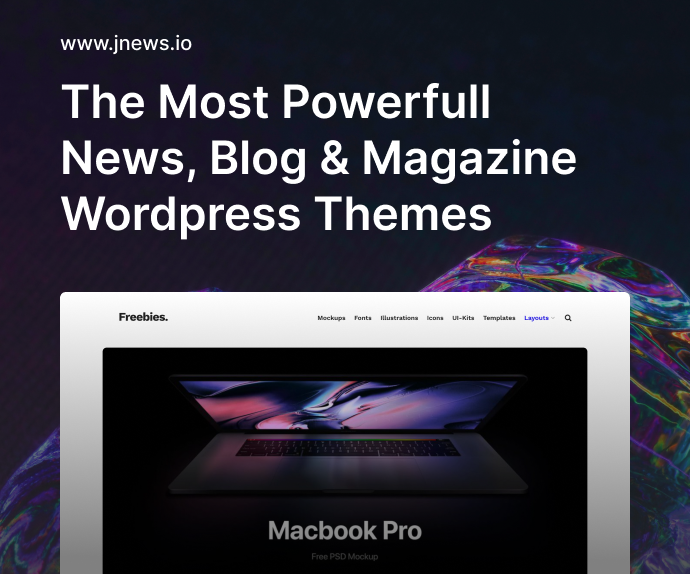When you’re building Docker images day in and day out, shaving a few seconds off build time or a few megabytes off image size can make a huge difference—especially at scale. That’s exactly why Docker BuildKit exists. If you’re still relying on the classic Docker build engine, you’re seriously missing out on performance, advanced features, and more control. In this article, we’ll take a full Docker BuildKit deep dive, exploring how it works, how to use it, and the real-world benefits of switching to it. We’ll also cover practical tips for slimming down your images without sacrificing functionality.
By the end of this article, you’ll know how to set up BuildKit, optimize Dockerfiles for speed and size, and troubleshoot common issues. Whether you’re working on microservices or a monolith, BuildKit has something to offer.
What is Docker BuildKit and Why Should You Care?
Docker BuildKit is a modern build subsystem for Docker that was introduced as an experimental feature in Docker 18.09 and became stable in Docker 20.10+. It was built to address the limitations of the legacy builder with major improvements like:
- Faster builds through caching and parallel processing
- Better control over secrets and SSH forwarding
- Build outputs targeting multiple platforms
- Inline cache support
- Fine-grained image layering
So yeah, it’s a big deal.
Before BuildKit, Docker’s image build process was kind of a black box. You’d write a Dockerfile, run docker build, and cross your fingers. Now with BuildKit, not only can you build faster and smaller, but you also get more transparency and power.
Enabling Docker BuildKit
Enabling BuildKit is easy, and once you try it, you probably won’t go back.
Temporary enablement via CLI:
DOCKER_BUILDKIT=1 docker build -t myapp .
Permanent enablement (recommended):
For Docker CLI users, you can enable it in the Docker daemon config file:
{
"features": {
"buildkit": true
}
}
Save that in /etc/docker/daemon.json (Linux) or %programdata%\docker\config\daemon.json (Windows). Restart Docker afterward.
You can also set the environment variable permanently:
export DOCKER_BUILDKIT=1
Understanding the BuildKit Architecture
BuildKit is designed to be modular and scalable. Here’s a quick overview of its key components:
- Frontend: Parses the
Dockerfileor other build definitions - Solver: Figures out the dependency graph of the build
- Worker: Executes tasks, caches results, handles filesystem ops
- LLB (Low-Level Build): A build language that expresses all the steps of a Docker build in a graph structure
LLB is the real magic behind BuildKit. It allows for better caching and deduplication across builds.
Docker BuildKit Deep Dive: Slimming Down Your Images with Best Practices
Here are some real-world strategies to make your Docker images leaner and meaner using BuildKit.
1. Multi-Stage Builds
Multi-stage builds let you use one stage to compile your app and another to package only what’s needed. For example:
# Builder stage
FROM golang:1.21 as builder
WORKDIR /app
COPY . .
RUN go build -o myapp
# Final image
FROM alpine:latest
COPY --from=builder /app/myapp /myapp
ENTRYPOINT ["/myapp"]
You only ship the final binary, not the entire toolchain.
2. Using --mount=type=cache to Speed Up Builds
BuildKit supports persistent caches across builds. Here’s an example for Node.js:
# syntax=docker/dockerfile:1.4
FROM node:18
WORKDIR /app
COPY package*.json ./
RUN --mount=type=cache,target=/root/.npm \
npm install
COPY . .
CMD ["npm", "start"]
This makes npm install much faster on rebuilds.
3. Targeted Secrets with --mount=type=secret
You can securely inject secrets like API keys or SSH credentials only during build time (and they won’t end up in the image):
RUN --mount=type=secret,id=mysecret \
cat /run/secrets/mysecret
Enable this by passing --secret id=mysecret,src=./secret.txt in the CLI.
4. Reduce Image Layers
Each RUN, COPY, or ADD creates a new layer. Combine them where possible:
RUN apt-get update && apt-get install -y \
curl \
git \
&& apt-get clean && rm -rf /var/lib/apt/lists/*
That helps reduce layer bloat.
5. Minimize Base Image Size
Use smaller base images like alpine or distroless. This alone can cut hundreds of MBs.
FROM alpine
Or better yet:
FROM gcr.io/distroless/static
This is especially powerful for Go or Rust apps that produce static binaries.
Debugging with BuildKit
Debugging Docker builds used to be annoying. Now with BuildKit, it’s a lot better.
- You can use
--progress=plainto see detailed build steps. - Use
docker buildx buildto access more BuildKit features. - Logs now show exactly which steps are cached.
Going Cross-Platform with buildx
Want to build for ARM64 while you’re on x86_64? BuildKit makes it easy.
docker buildx create --use
docker buildx build --platform linux/arm64,linux/amd64 -t myimage --push .
You can even use this to publish multi-platform images to Docker Hub.
The Business Case for BuildKit
It’s easy to think of Docker as just a developer tool, but BuildKit directly impacts delivery pipelines, CI/CD times, and infrastructure costs. Here’s how:
- Faster builds = faster developer feedback
- Smaller images = less bandwidth and faster deploys
- Secret handling = better security posture
- Multi-platform = broader distribution
So when you’re thinking in terms of ROI, switching to BuildKit is kind of a no-brainer.
BuildKit in CI/CD Pipelines
To integrate BuildKit in pipelines (like GitHub Actions or GitLab CI), you can install Docker Buildx and enable BuildKit mode in your pipeline jobs.
Example with GitHub Actions:
- name: Set up Docker Buildx
uses: docker/setup-buildx-action@v2
- name: Build and push
run: |
docker buildx build \
--platform linux/amd64,linux/arm64 \
--push \
-t myrepo/myimage:latest .
This can massively speed up your builds and make them more portable.
Real-World Performance Gains
Some teams have reported:
- 30% faster builds by using parallel stages
- Image size reductions from 800MB to 100MB
- Build times on CI dropping from 20 mins to under 5 mins
It doesn’t happen overnight, but with a little tuning and cleanup, you’ll see real benefits.
Common Mistakes to Avoid
- Not enabling BuildKit when using advanced syntax (
--mount,--secret, etc.) - Forgetting to clean up caches
- Using
latesttags for base images (not reproducible) - Storing secrets in the final image layer
Wrapping Up
If you’re looking to get serious about container optimization, there’s no avoiding it—you need to dive into Docker BuildKit. It’s the build system that finally treats Docker builds like a first-class software concern, not just a necessary evil. Whether you want to build multi-platform apps, improve CI/CD, or just reduce storage costs, BuildKit gives you the tools.
Hopefully, this Docker BuildKit deep dive: speeding up and slimming down your images helped you understand why it’s become a core tool for modern development teams. If you haven’t tried it yet, give it a shot on your next project—you might be surprised at how much faster and smoother things run.
FAQs
1. Do I need to install BuildKit separately?
No, it comes bundled with Docker (version 18.09+), just needs to be enabled.
2. Will BuildKit change how my Dockerfiles work?
Mostly no, but you can use advanced features with a special syntax like # syntax=docker/dockerfile:1.4.
3. Can BuildKit help me reduce image sizes?
Absolutely. With multi-stage builds, layer control, and slim base images, you can cut image sizes dramatically.
4. Does BuildKit work on Windows and macOS?
Yes, BuildKit is cross-platform and works with Docker Desktop.
5. Can I use BuildKit in production pipelines?
Yes—and you should. It’s reliable, fast, and production-ready.