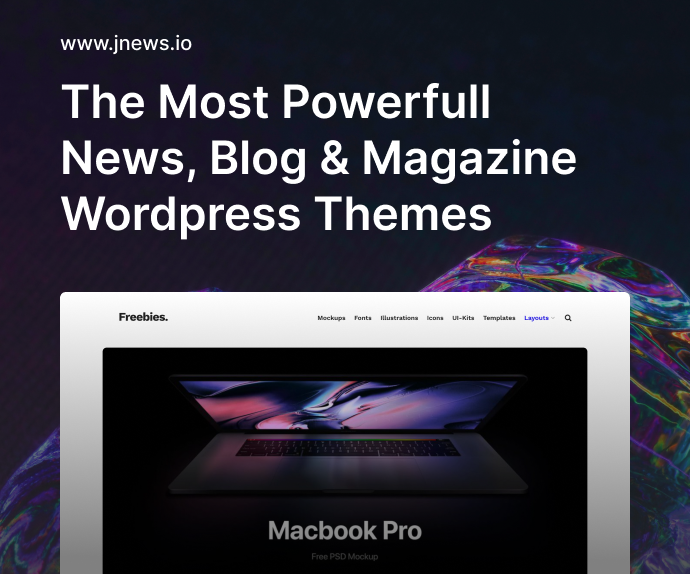Let’s be real for a second—sometimes opening a traditional IDE like Visual Studio, Eclipse, or Android Studio feels like summoning a small planet. The fans kick in, your CPU spikes, and you’re stuck waiting for what feels like forever just to open a file. If that sounds familiar, this article is for you. I’ve been there—tired of the sluggish startup times and bloated memory usage—and I started looking for the best lightweight alternatives to heavy IDEs.
What I found surprised me. There are tools out there that are fast, minimal, yet surprisingly powerful. You don’t always need the full weight of a traditional IDE for every task. Whether you’re a web developer, a Python tinkerer, or just someone trying to write scripts quickly, there’s likely a lean tool that does the job with less fuss.
In this post, I’m going to walk you through some top lightweight code editors and how they compare, and give you a few tips to make them feel more like a full IDE—without the performance hit.
Why Developers Are Ditching Heavy IDEs
Let’s start with the why. Heavy IDEs definitely have their place—they’re packed with features like intelligent refactoring, visual debugging, GUI builders, version control tools, and deep framework integrations. But all that comes at a cost: performance, setup complexity, and in some cases, financial cost.
Here are a few reasons more developers are seeking lightweight alternatives:
- Speed: Lightweight editors open in seconds, not minutes.
- Memory Usage: You can run them alongside other apps without your system crying for mercy.
- Portability: Many can run from a USB stick or work on low-spec machines.
- Simplicity: Sometimes, all you need is syntax highlighting and basic autocomplete.
Whether you’re coding on an old laptop or just need to edit a script quickly, these tools shine when traditional IDEs fall flat.
H2: The Best Lightweight Alternatives to Heavy IDEs for Everyday Use
Let’s get to the fun part. Here’s a breakdown of the best tools that are light on resources but big on features.
1. VS Code (with selective extensions)
Okay, okay—technically, Visual Studio Code can get heavy. But with minimal extensions, it’s still one of the best middle-ground options. VS Code is lightning-fast compared to most full IDEs and can be customized to suit your needs.
Best for: JavaScript, TypeScript, Python, Go, and general web development.
Why it rocks:
- It has Git integration, terminal, and IntelliSense out of the box.
- Extensions let you add functionality only when you need it.
- Portable version available for on-the-go coding.
Pro tip: Avoid bloating VS Code with dozens of extensions. Use only what you really need.
2. Sublime Text
This one’s a classic. Sublime Text is beloved for its insane speed and minimal interface. It launches in milliseconds and can handle large files better than most IDEs.
Best for: General-purpose scripting, front-end editing, quick tasks.
Why it rocks:
- Multi-caret editing is addictive.
- Plugins like LSP (Language Server Protocol) give it IDE-like powers.
- The distraction-free mode is perfect for writing code or markdown.
Drawback: It’s not free, though the trial is generous and unlimited in practice.
3. Geany
Geany is a lightweight IDE that manages to pack a punch without feeling bloated. It supports dozens of programming languages out of the box and runs on Windows, Linux, and macOS.
Best for: C, C++, Python, Bash, HTML
Why it rocks:
- Compiles code right from the editor.
- Built-in terminal and symbol list.
- Very low memory footprint—perfect for older machines.
Bonus: It doesn’t depend on GNOME or KDE, which makes it a great Linux option.
4. Lite XL
A hidden gem, Lite XL is a community-driven fork of the original “Lite” editor. It’s super lightweight (just a few megabytes!) but still supports plugins and themes.
Best for: Lua, Python, and minimalists who hate Electron.
Why it rocks:
- Written in C and Lua, it’s ultra-fast.
- Very customizable if you’re not afraid of tinkering.
- Actively maintained and open-source.
Limitations: No built-in LSP yet, but there’s a plugin for that.
5. Kate
Developed by KDE, Kate is a surprisingly powerful text editor that can mimic many IDE features with a bit of setup.
Best for: Developers in the KDE ecosystem or looking for a native Linux experience.
Why it rocks:
- Built-in Git integration.
- Project management features.
- Very fast on Linux systems.
6. Micro Editor
If you live in the terminal, this one is for you. Micro is a modern terminal-based text editor that’s beginner-friendly and has mouse support. Think of it as the lovechild of Vim and VS Code.
Best for: DevOps, remote servers, quick edits over SSH.
Why it rocks:
- Cross-platform (even works in Windows terminal).
- Plugin support.
- Syntax highlighting and auto-indent out of the box.
H2: How to Turn a Lightweight Editor Into a Full IDE
Just because you’re not using a traditional IDE doesn’t mean you have to sacrifice productivity. Here’s how to make a lightweight editor feel full-featured.
Use Language Server Protocol (LSP)
Many lightweight editors now support LSPs, which bring features like autocompletion, go-to-definition, and linting.
- Sublime Text + LSP plugin
- Lite XL + LSP plugin
- VS Code (LSP is built-in)
Git Integration
Install plugins or use the built-in terminal to run Git commands. Editors like VS Code, Kate, and Sublime already support Git out of the box or with light extensions.
Terminal Embedding
Some editors like Geany and VS Code include an embedded terminal. Others can launch a terminal with a hotkey or external script. Having it in one place can save a lot of time.
Themes and Keybindings
Make your setup yours. Match keybindings across tools you use to avoid friction. Find themes that reduce eye strain and work well for long sessions.
When You Shouldn’t Use a Lightweight Editor
Despite all the praise, sometimes a full IDE is the better option.
- You’re working with large enterprise projects where integrated debugging is a must.
- You need GUI designers (like in Android Studio).
- You’re doing native iOS/macOS development (Xcode is unavoidable).
- You’re managing microservices and containerized dev environments (e.g., JetBrains IDEs shine here).
So yes, heavy IDEs still have their place—but not for everything.
Real-World Use Case: My Lightweight Setup
For my personal projects, I’ve settled on VS Code with:
- ESLint
- Prettier
- Python extension
- GitLens
- Live Server (for frontend preview)
But for fast edits or writing quick scripts, I switch to Sublime Text or Lite XL. When I SSH into servers, Micro is my go-to.
My RAM usage? It barely crosses 500MB for the editor. My old laptop finally stopped wheezing.
Table 1: Lightweight Editors Comparison
| Editor | Size (Approx.) | Plugin Support | Language Support | Terminal Integration | Git Integration |
|---|---|---|---|---|---|
| VS Code | 200 MB | ✅ | ✅ | ✅ | ✅ |
| Sublime Text | ~20 MB | ✅ | ✅ | ❌ | ✅ (via plugin) |
| Geany | ~15 MB | ✅ | ✅ | ✅ | ❌ |
| Lite XL | ~5 MB | ✅ | ✅ | ❌ | ❌ |
| Kate | ~50 MB | ✅ | ✅ | ✅ | ✅ |
| Micro | ~10 MB | ✅ | ✅ | Terminal-native | ❌ |
Table 2: Feature Add-ons to Mimic an IDE
| Feature | Tool/Extension | Editors Supported |
|---|---|---|
| Auto-completion | LSP / Language extensions | VS Code, Sublime, Lite XL |
| Git GUI | GitLens, Sublime Merge | VS Code, Sublime |
| Debugging Tools | Debugger for Chrome, Python Debugger | VS Code |
| Project Management | Project Manager plugin | Sublime, VS Code |
| Code Snippets | Snippet plugins / user setup | All |
| Live Preview | Live Server | VS Code, Sublime (with plugin) |
FAQs
1. What is the lightest code editor with plugin support?
Lite XL is among the lightest, weighing just a few MB, yet supports plugins and themes.
2. Can a lightweight editor replace an IDE completely?
For many workflows—yes. With the right plugins, lightweight editors can rival full IDEs.
3. What’s the best option for remote server work?
Micro Editor is ideal for terminal-based workflows over SSH.
4. Are lightweight editors good for beginners?
Yes, they often have simpler interfaces and faster setup, making them great for learning.
5. Why do some developers prefer heavy IDEs then?
They offer advanced features out-of-the-box—like visual debugging and deep framework integrations—that some projects require.