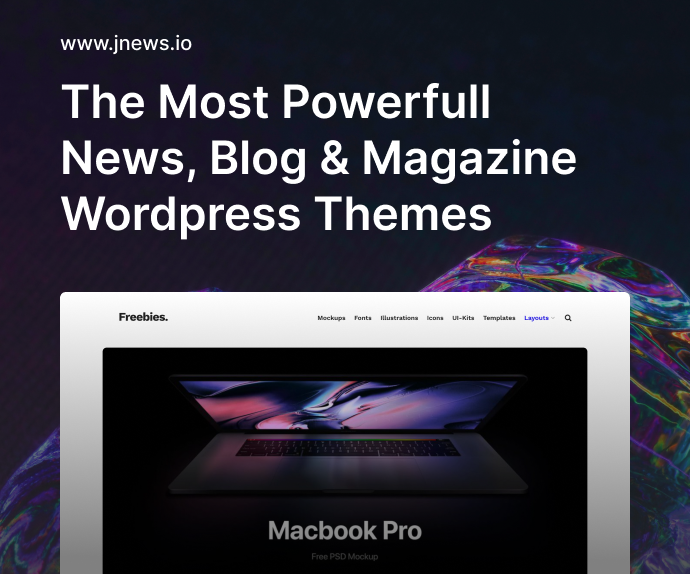When I first joined a development team with a sprawling codebase, one of the most painful tasks wasn’t writing new features — it was navigating messy, inconsistent code. Tabs and spaces were fighting each other, semicolons were missing like lost socks, and even the braces couldn’t agree on where to live. That’s when I realized how much linting and formatting tools that keep your code clean without the headache could actually save your sanity.
Fast-forward to today, and I can’t imagine working on a serious project without a good linter and formatter setup. These tools do more than just make your code look pretty — they prevent bugs, encourage consistency, and reduce pointless arguments during code reviews.
Let’s dive into the world of linting and formatting. We’ll go beyond just naming tools like ESLint and Prettier — this is a real-world, practical guide for developers who want clean code without the drama.
Why Linting and Formatting Matter More Than You Think
Before we get into the nitty-gritty of specific tools, let’s talk about why linting and formatting even matter. Think of them as your coding hygiene routines. Just like brushing your teeth prevents cavities, linters catch small code smells before they rot into real bugs.
Here’s what they help you avoid:
| Problem | Without Tools | With Linting/Formatting Tools |
|---|---|---|
| Inconsistent code style | Hard to read, hard to debug | Predictable and uniform |
| Subtle syntax bugs | Slipped into production | Caught early |
| Time wasted in code reviews | Style nitpicking | Focus stays on logic |
| Merge conflicts | More likely with formatting | Less likely with consistent style |
This becomes even more critical on large teams or open-source projects, where consistency makes collaboration smoother.
Linting and Formatting Tools That Keep Your Code Clean Without the Headache
Here’s where the magic happens. Let’s look at the most popular tools, how they work, and how they can play nicely together. Because when used properly, linting and formatting tools that keep your code clean without the headache truly live up to the name.
ESLint: The Linter You’ll Probably End Up Using
If you write JavaScript or TypeScript, ESLint is pretty much the standard. It scans your code for problems — not just stylistic issues, but potential bugs and anti-patterns too.
What it does well:
- Catches undefined variables, unreachable code, and dangerous practices
- Highly configurable with custom rules
- Plays well with most modern editors and build tools
You can start with the recommended config (eslint:recommended) and build from there. Or, use popular style guides like Airbnb, Google, or Standard.
// example .eslintrc
{
"extends": ["eslint:recommended", "plugin:react/recommended"],
"rules": {
"no-console": "warn",
"semi": ["error", "always"]
}
}
Prettier: Formatting, Not Linting
Prettier doesn’t care if you prefer tabs or spaces. It just enforces a consistent style and formats your entire file automatically. It removes the whole discussion around where brackets should go or how long a line should be.
Best parts:
- Zero-config for most use cases
- Blazingly fast
- Integrates with ESLint (more on that below)
Let Prettier format your code on save and move on with your life.
How They Work Together (Without Conflicts)
A common problem: ESLint and Prettier both want to touch your formatting. This used to cause friction, but now we have plugins that make them friends.
Here’s a typical setup:
- Use ESLint for code quality and logic issues
- Use Prettier for formatting
- Add
eslint-config-prettierto disable ESLint rules that conflict with Prettier - Add
eslint-plugin-prettierto run Prettier as an ESLint rule
Your config might look like this:
{
"extends": [
"eslint:recommended",
"plugin:prettier/recommended"
]
}
That’s it. Prettier formats, ESLint lints. They stay in their lanes.
Setting Up in Different Environments
In VS Code
VS Code plays really well with these tools. With the right extensions and settings, you can format on save, see lint errors in the gutter, and even auto-fix issues with a single command.
| Tool | Extension Name |
|---|---|
| ESLint | ESLint (by Dirk Baeumer) |
| Prettier | Prettier – Code formatter |
Add this to your settings.json:
{
"editor.formatOnSave": true,
"editor.codeActionsOnSave": {
"source.fixAll.eslint": true
}
}
Now, every time you save, VS Code will auto-format your code and fix lint issues where possible.
In CI/CD Pipelines
Don’t just rely on your editor. Add linting and formatting checks to your CI pipeline. Tools like GitHub Actions, GitLab CI, or CircleCI can run ESLint and Prettier checks on every push.
Example GitHub Action step:
- name: Lint code
run: |
npm ci
npm run lint
This ensures that no messy code slips into your main branch, even if a developer forgot to run the tools locally.
Other Languages? Don’t Worry
Python: Flake8 + Black
In the Python world, flake8 is your linter, and black is your formatter. Just like ESLint + Prettier, they work best when used together.
Go: gofmt + golint
Go developers have it easy. gofmt is built-in and standard. Everyone uses it. Add golint if you want deeper feedback.
Rust: rustfmt + clippy
Rust’s rustfmt and clippy combo brings the same clean code discipline.
No matter what language you use, there’s a linting and formatting tool to help.
Common Pitfalls (And How to Avoid Them)
Let’s be honest: sometimes these tools can be annoying — but only if you haven’t set them up right.
| Pitfall | How to Fix It |
|---|---|
| ESLint conflicting with Prettier | Use eslint-config-prettier and plugin:prettier/recommended |
| Too many false positives | Tweak your .eslintrc and disable rules per project needs |
| Formatting slows down VS Code | Turn off format on save for huge files, or use CLI formatting |
| Team fights over rules | Use a shared config and stick to it |
The goal is to set it and forget it. Once dialed in, these tools become background helpers that just make your life easier.
Making It Part of Your Workflow
Here’s a sample workflow that has worked wonders for me and teams I’ve worked with:
- Editor setup: ESLint + Prettier with auto-format on save
- Pre-commit hooks: Use
lint-staged+huskyto lint only changed files - CI checks: Run
eslintandprettier --checkin every pull request - Fix script: Add
npm run lint:fixto fix everything in one go
"scripts": {
"lint": "eslint .",
"lint:fix": "eslint . --fix",
"format": "prettier --write ."
}
Suddenly, keeping code clean doesn’t feel like extra work. It becomes muscle memory.
Teaching Junior Devs to Love These Tools
One of the biggest wins for linting and formatting tools is how they level up junior developers. They can learn best practices just by reading the squiggly lines under their code.
Here’s what I usually tell them:
- Don’t memorize every rule — let the linter guide you
- Use auto-fix as a learning tool
- Read the error messages — they’re usually quite helpful
- Ask why a rule exists before disabling it
Over time, clean code becomes second nature.
FAQs
1. What’s the difference between a linter and a formatter?
A linter checks for code quality and logic issues, while a formatter enforces consistent style.
2. Do I need both ESLint and Prettier?
Yes, if you’re working in JavaScript/TypeScript. They do different things and work well together.
3. Can I auto-fix everything?
Many issues can be auto-fixed, especially with Prettier. ESLint can fix some issues too.
4. Will this slow down my development?
Not if set up right. It’ll actually speed you up by reducing bugs and code review friction.
5. Are there tools for non-JS languages too?
Absolutely. Every major language has its own linting and formatting tools.