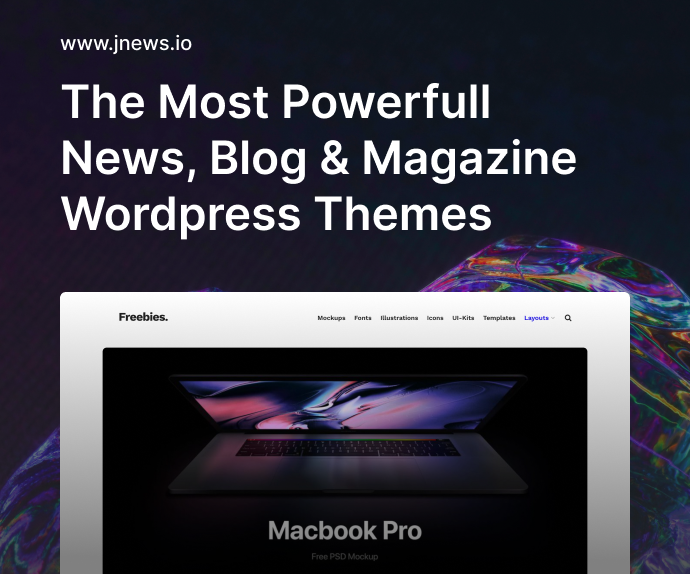If you’ve ever been knee-deep in merge conflicts or lost in a forest of branches, you’re not alone. Version control can get messy fast. But here’s the thing—just like you wouldn’t dig a swimming pool with a spoon, you shouldn’t manage code without the right tools. In this post, we’ll walk through the tools that make Git smarter and version control a breeze.
Why Version Control Tools Matter
Git itself is incredibly powerful, but it’s a bit like a Formula 1 engine—super fast and precise, but not exactly user-friendly if you’re just starting out. The right tools help smooth out the edges, keep you focused, and—most importantly—save your bacon when things go sideways.
Git Smarter: Tools That Make Version Control a Breeze
Let’s start with the obvious. Git is already smart. But with the right tools? It becomes genius. Whether you’re working solo, part of a dev team, or collaborating across time zones, these tools can save hours of frustration and make your version control workflows so smooth you’ll wonder how you ever managed without them.
1. GitHub Desktop
Not everyone likes the command line—and that’s okay. GitHub Desktop is one of the most beginner-friendly tools out there. It helps you clone repositories, create branches, commit changes, and push them without touching the terminal. It even shows diffs visually.
Best For: Beginners and anyone who prefers clicking over typing.
Key Features:
- Simple UI
- Easy branch management
- Commit previews and diffs
- Seamless GitHub integration
2. GitKraken
GitKraken is basically Git on steroids with a visual twist. It’s sleek, fast, and intuitive. The main draw? A stunning graph view that makes branching and merging almost artistic. It works with GitHub, GitLab, Bitbucket, and even self-hosted repositories.
Best For: Teams and advanced users who love visual workflows.
Key Features:
- Drag-and-drop merging
- Conflict resolution interface
- Task tracking with Glo Boards
- Integration with popular platforms
3. Sourcetree
Sourcetree by Atlassian offers a detailed, desktop GUI for Git and Mercurial. It’s robust, and although it has a steeper learning curve than GitHub Desktop, it gives you full control over your repository.
Best For: Intermediate to advanced users who want full power without the terminal.
Key Features:
- Interactive rebase
- Stash management
- Submodule support
- Log/history views
4. VS Code Git Integration
Visual Studio Code is already the darling of the dev world, but its built-in Git support is icing on the cake. Without leaving your editor, you can commit, push, pull, resolve conflicts, and more. And with extensions like GitLens, it becomes even more powerful.
Best For: Developers who love working from one window.
Key Features:
- Git sidebar
- Inline diff view
- Branch switcher
- GitLens for commit history and blame
5. GitLens
Speaking of GitLens—it’s a powerhouse. This VS Code extension gives you a full history of changes, shows who changed what and why, and lets you explore code like an archeologist.
Best For: Code reviewers and team leads.
Key Features:
- Inline blame annotations
- Commit exploration
- File history
- Powerful search
6. Tower
Tower is a professional-grade Git client for macOS and Windows. It offers everything from pull requests to cherry-picking in a sleek package. It’s a bit pricey, but for devs who want premium features and reliability, it’s worth it.
Best For: Professionals and enterprise teams.
Key Features:
- Advanced conflict wizard
- Git-flow support
- File-level operations
- Services integration
7. Git CLI Helpers (fzf + git aliases)
Sometimes you don’t need a GUI—you just need to supercharge the CLI. Tools like fzf (fuzzy finder) and custom Git aliases make terminal-based workflows faster and less painful.
Best For: Terminal pros and scripting enthusiasts.
Key Features:
- Fuzzy search through commit history
- Shortcuts for common Git actions
- Speed boosts for power users
8. GitHub Actions
Version control isn’t just about storing code—it’s about automation too. GitHub Actions lets you automate everything from testing to deployment based on Git events like push or pull requests.
Best For: CI/CD workflows and automation fans.
Key Features:
- Custom workflows
- Marketplace of actions
- Secrets and environment configs
- Integration with GitHub ecosystem
9. GitLab CI/CD
Similar to GitHub Actions but built into GitLab. It’s incredibly powerful and flexible, and integrates beautifully with GitLab repositories.
Best For: Teams already using GitLab.
Key Features:
- Pipeline as code
- Auto DevOps
- Security scanning
- Kubernetes integration
10. Fork
Fork is an elegant Git GUI client known for speed and stability. It’s relatively new but gaining a loyal following.
Best For: Users who want something fast, modern, and uncluttered.
Key Features:
- Interactive rebase
- Merge conflict helper
- Visual commit graph
- Repository manager
What Makes a Great Git Tool?
The best Git tools don’t just look good. They do three things really well:
- Visualize history and branches clearly
- Help resolve merge conflicts easily
- Fit into your workflow (not the other way around)
Whether you’re new to Git or you’ve been versioning since SVN days, these tools will help you Git smarter every day.
Version Control Is a Team Sport
Once you work in a team, you realize version control isn’t just about saving your work—it’s about communication. Good tools make it easy to review pull requests, leave comments, track who did what, and understand changes in context.
Git Smarter with These Workflows
Now that you know the tools, here are a few workflows where they shine:
- Feature Branching: Use GitKraken or GitHub Desktop to spin up new branches easily.
- Code Review: Combine GitHub with VS Code GitLens for deep dives into changes.
- CI/CD Pipelines: Automate everything with GitHub Actions or GitLab CI/CD.
- Conflict Resolution: Use Tower or Fork for interactive help.
Final Thoughts
If Git has ever made you feel like throwing your laptop, you’re not alone. But you don’t have to suffer. From GitHub Desktop to GitKraken, these tools are here to make version control smoother, faster, and dare I say—fun? So go ahead, Git smarter: tools that make version control a breeze are just a download away.
FAQs
Q1: Do I need to learn Git before using GUI tools? A basic understanding helps, but many tools are beginner-friendly.
Q2: Is GitKraken free? There’s a free version, but advanced features require a paid plan.
Q3: Can I use GitHub Actions with private repos? Yes, GitHub Actions supports private repositories with secrets and workflows.
Q4: What’s the difference between GitLab and GitHub? Both are Git platforms, but GitLab has more built-in DevOps tools.
Q5: Should I use multiple Git tools? You can. Many developers use a combination depending on the task.